- Joined
- Aug 9, 2007
- Messages
- 12,951
Here's a quick tutorial on uploading photos to your posts.
The easiest way is to click the 'Upload a File' button below the post editing window.
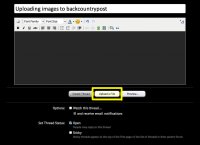
Now select as many files as you would like from your computer. It is best to resize these first as the uploader will not accept files larger than 16 megapixels at this time.
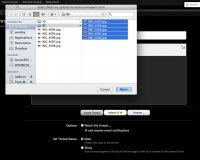
The files will upload one by one. As they complete uploading, you will notice two buttons appear next to each image, Thumbnail and Full Image.
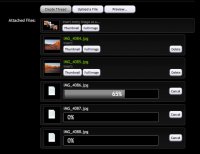
One the upload is complete, you can begin writing your post and insert the images wherever you want simply by placing your cursor in the editor and clicking the appropriate Insert button next to the uploaded image. It is recommended to insert the Full Image so users can appreciate your photos without having to click on each one.
Above all of the uploaded images there are buttons to insert all images if you prefer to insert them all at once.
When you click the insert buttons, your photos should appear in the post editor as shown:
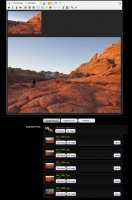
If you'd prefer to use photos you've already uploaded to an image hosting site, you can use the insert image button at the top of the editor window and simple paste the URL to the image. For Flickr users, see this tutorial.
If you are having problems uploading images, make sure that your files have a resolution of 4000 x 4000 pixels or less. So if the resolution is 4167x2345, it will NOT work! If yours are larger than that, you'll need to resize them to a smaller resolution before uploading. It doesn't matter if you reduce the file size in Megabytes if the resolution is still higher than 4000 pixels on either the height or width.
The easiest way is to click the 'Upload a File' button below the post editing window.
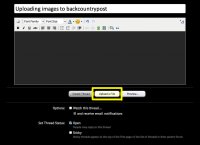
Now select as many files as you would like from your computer. It is best to resize these first as the uploader will not accept files larger than 16 megapixels at this time.
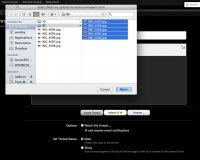
The files will upload one by one. As they complete uploading, you will notice two buttons appear next to each image, Thumbnail and Full Image.
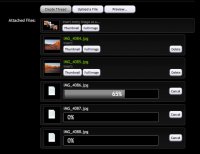
One the upload is complete, you can begin writing your post and insert the images wherever you want simply by placing your cursor in the editor and clicking the appropriate Insert button next to the uploaded image. It is recommended to insert the Full Image so users can appreciate your photos without having to click on each one.
Above all of the uploaded images there are buttons to insert all images if you prefer to insert them all at once.
When you click the insert buttons, your photos should appear in the post editor as shown:
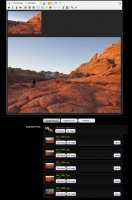
If you'd prefer to use photos you've already uploaded to an image hosting site, you can use the insert image button at the top of the editor window and simple paste the URL to the image. For Flickr users, see this tutorial.
If you are having problems uploading images, make sure that your files have a resolution of 4000 x 4000 pixels or less. So if the resolution is 4167x2345, it will NOT work! If yours are larger than that, you'll need to resize them to a smaller resolution before uploading. It doesn't matter if you reduce the file size in Megabytes if the resolution is still higher than 4000 pixels on either the height or width.
